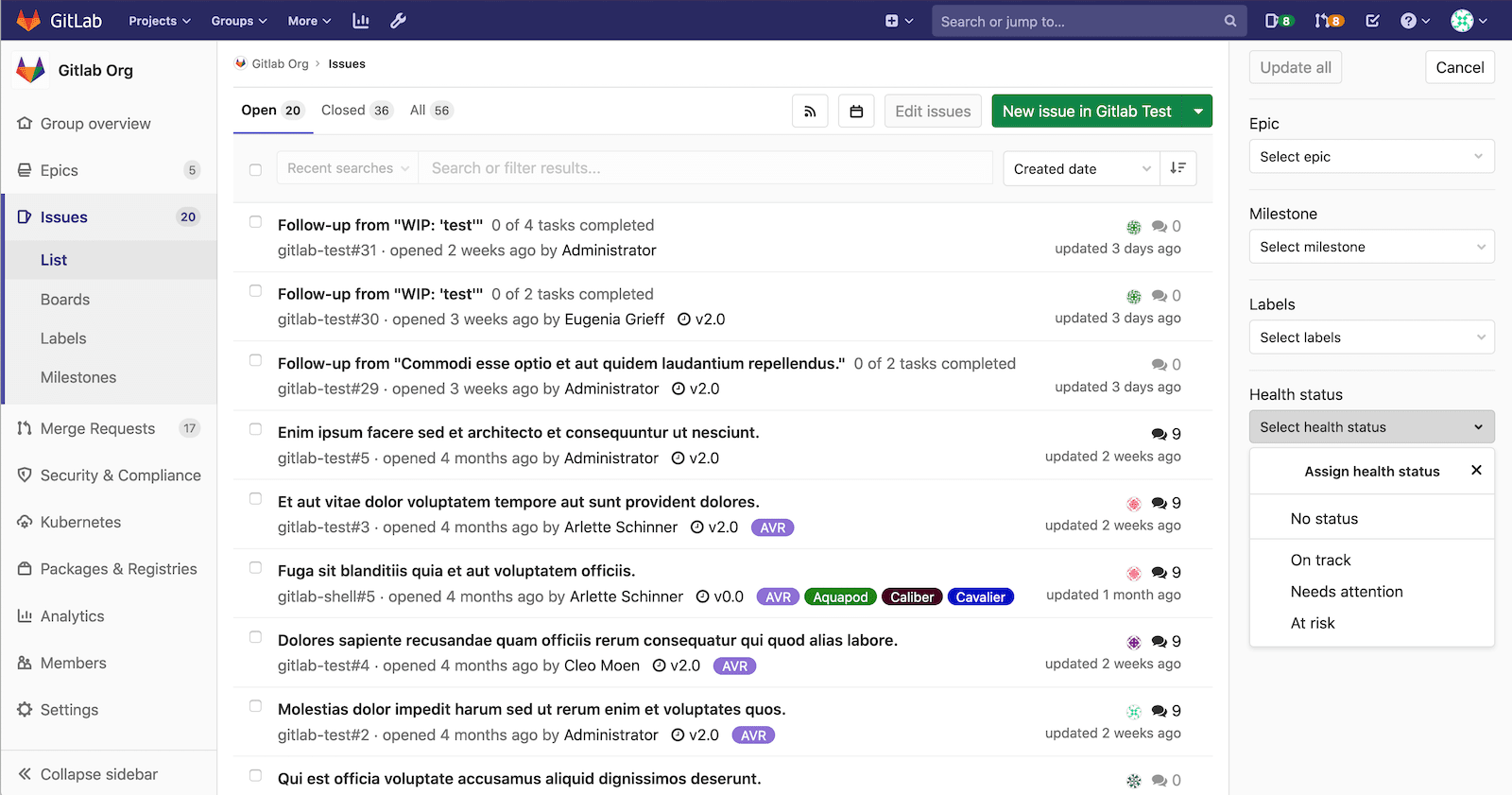Bulk editing issues, epics, and merge requests at the group level (PREMIUM)
NOTE: Bulk editing issues and merge requests is also available at the project level. For more details, see Bulk editing issues and merge requests at the project level.
If you want to update attributes across multiple issues, epics, or merge requests in a group, you can do it by bulk editing them, that is, editing them together.
NOTE: Only the items visible on the current page are selected for bulk editing (up to 20).
Bulk edit issues at the group level
Introduced in GitLab Premium 12.1.
NOTE: You need a permission level of Reporter or higher to manage issues.
When bulk editing issues in a group, you can edit the following attributes:
- Epic (introduced in GitLab Premium 13.2.) (PREMIUM)
- Milestone
- Labels
- Health status (introduced in GitLab Ultimate 13.2.) (ULTIMATE)
To update multiple project issues at the same time:
- In a group, go to {issues} Issues > List.
- Click Edit issues. A sidebar on the right-hand side of your screen appears with editable fields.
- Select the checkboxes next to each issue you want to edit.
- Select the appropriate fields and their values from the sidebar.
- Click Update all.
Bulk edit epics
Introduced in GitLab Premium 12.2.
NOTE: You need a permission level of Reporter or higher to manage epics.
When bulk editing epics in a group, you can edit their labels.
To update multiple epics at the same time:
- In a group, go to {epic} Epics > List.
- Click Edit epics. A sidebar on the right-hand side of your screen appears with editable fields.
- Check the checkboxes next to each epic you want to edit.
- Select the appropriate fields and their values from the sidebar.
- Click Update all.
Bulk edit merge requests at the group level
Introduced in GitLab Premium 12.2.
NOTE: You need a permission level of Developer or higher to manage merge requests.
When bulk editing merge requests in a group, you can edit the following attributes:
- Milestone
- Labels
To update multiple group merge requests at the same time:
- In a group, go to {merge-request} Merge Requests.
- Click Edit merge requests. A sidebar on the right-hand side of your screen appears with editable fields.
- Select the checkboxes next to each merge request you want to edit.
- Select the appropriate fields and their values from the sidebar.
- Click Update all.