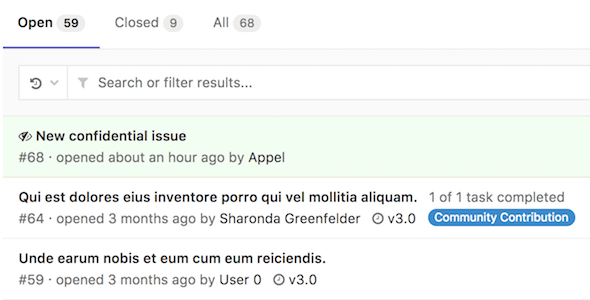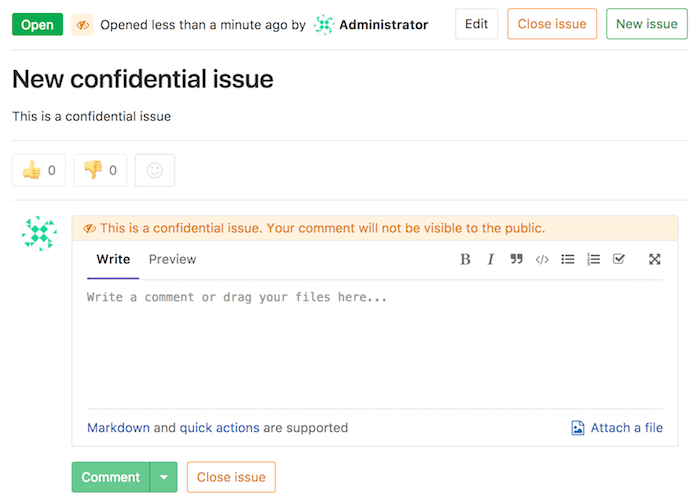Confidential issues
Introduced in GitLab 8.6.
Confidential issues are issues visible only to members of a project with sufficient permissions. Confidential issues can be used by open source projects and companies alike to keep security vulnerabilities private or prevent surprises from leaking out.
Making an issue confidential
You can make an issue confidential during issue creation or by editing an existing one.
When you create a new issue, a checkbox right below the text area is available to mark the issue as confidential. Check that box and hit the Submit issue button to create the issue. For existing issues, edit them, check the confidential checkbox and hit Save changes.
Modifying issue confidentiality
There are two ways to change an issue's confidentiality.
The first way is to edit the issue and toggle the confidentiality checkbox. After you save the issue, the confidentiality of the issue is updated.
The second way is to locate the Confidentiality section in the sidebar and click Edit. A popup should appear and give you the option to turn on or turn off confidentiality.
| Turn off confidentiality | Turn on confidentiality |
|---|---|
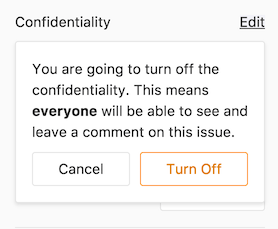 |
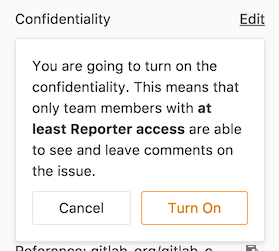 |
Every change from regular to confidential and vice versa, is indicated by a system note in the issue's comments.
Indications of a confidential issue
There are a few things that visually separate a confidential issue from a regular one. In the issues index page view, you can see the eye-slash icon next to the issues that are marked as confidential.
If you don't have enough permissions, you cannot see confidential issues at all.
Likewise, while inside the issue, you can see the eye-slash icon right next to the issue number. There is also an indicator in the comment area that the issue you are commenting on is confidential.
There is also an indicator on the sidebar denoting confidentiality.
| Confidential issue | Not confidential issue |
|---|---|
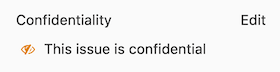 |
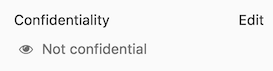 |
Permissions and access to confidential issues
There are two kinds of level access for confidential issues. The general rule is that confidential issues are visible only to members of a project with at least Reporter access. However, a guest user can also create confidential issues, but can only view the ones that they created themselves.
Confidential issues are also hidden in search results for unprivileged users. For example, here's what a user with Maintainer and Guest access sees in the project's search results respectively.
| Maintainer access | Guest access |
|---|---|
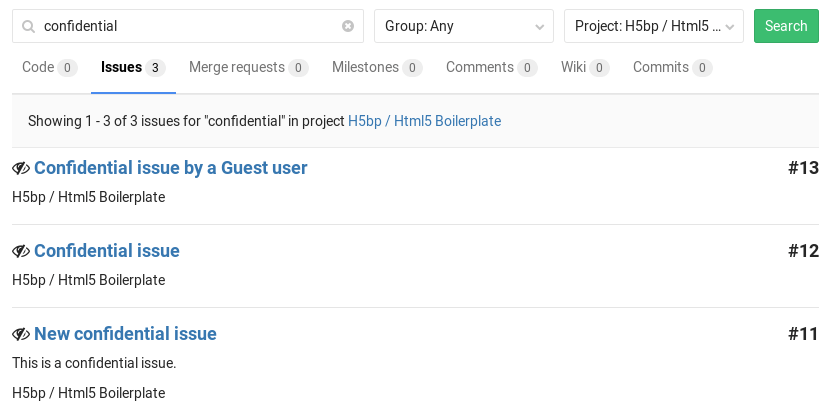 |
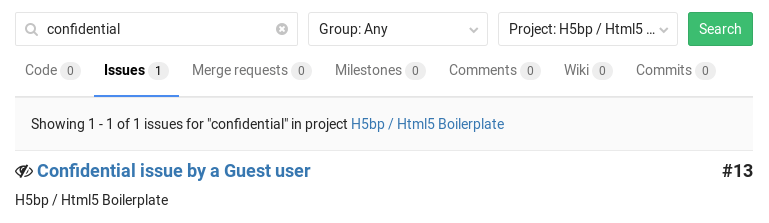 |
Merge Requests for Confidential Issues
Introduced in GitLab 12.1.
To help prevent confidential information being leaked from a public project in the process of resolving a confidential issue, confidential issues can be resolved by creating a merge request from a private fork.
The created merge request targets the default branch of the private fork, not the default branch of the public upstream project. This prevents the merge request, branch, and commits entering the public repository, and revealing confidential information prematurely. To make a confidential commit public, open a merge request from the private fork to the public upstream project.
Permissions are inherited from parent groups. Developers have the same permissions for private forks created in the same group or in a sub-group of the original Permissions are inherited from parent groups. When private forks are created in the same group or sub-group as the original upstream repository, users receive the same permissions in both projects. This inheritance ensures Developer users have the needed permissions to both view confidential issues and resolve them.
How it works
On a confidential issue, a Create confidential merge request button is available. Clicking on it opens a dropdown where you can choose to Create confidential merge request and branch or Create branch:
| Create confidential merge request | Create branch |
|---|---|
 |
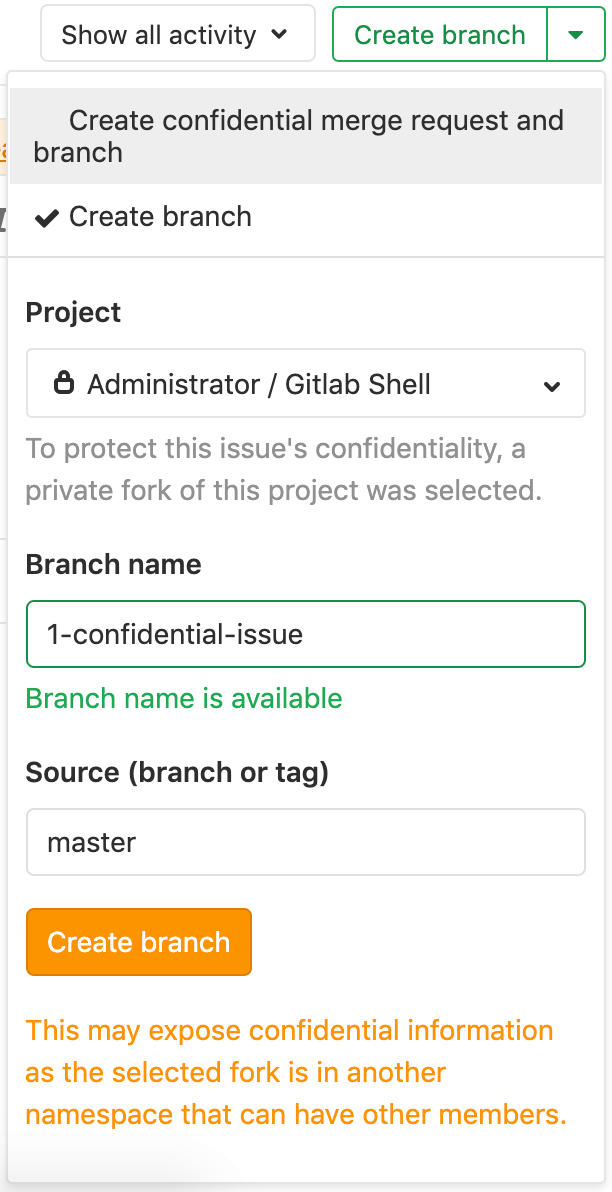 |
The Project dropdown includes the list of private forks the user is a member of as at least a Developer and merge requests are enabled.
Whenever the Branch name and Source (branch or tag) fields change, the availability of the target and source branch are checked. Both branches should be available in the selected private fork.
By clicking the Create confidential merge request button, GitLab creates the branch and merge request in the private fork. When you choose Create branch, GitLab creates only the branch.
After the branch is created in the private fork, developers can push code to that branch to fix the confidential issue.